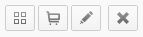1. Adding a Supplier
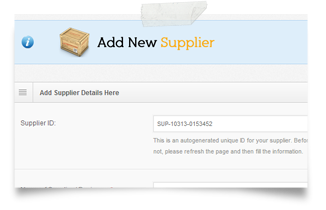 For adding a supplier to your suppliers' database, follow either the link from the navigation menu or the shortcut in the dashboard,
For adding a supplier to your suppliers' database, follow either the link from the navigation menu or the shortcut in the dashboard, 
2. Viewing Suppliers' Information
Following the link in the navigation menu, you can easily have access to all the suppliers' information in your database. From this list you can either
- View a particlar supplier's full information
- Edit a particular supplier's information
- Delete a particular supplier from the list
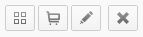
3. Adding a Customer
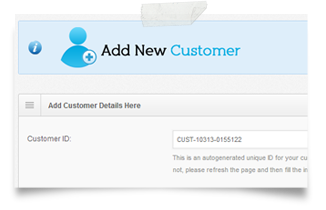 For adding a customer to your suppliers' database, follow either the link from the navigation menu or the shortcut in the dashboard,
For adding a customer to your suppliers' database, follow either the link from the navigation menu or the shortcut in the dashboard, 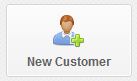
4. Viewing customers' Information
Following the link in the navigation menu, you can easily have access to all the customer' information in your database. From this list you can either
- View a particlar customer's full information
- Edit a particular customer's information
- Delete a particular customer from the list